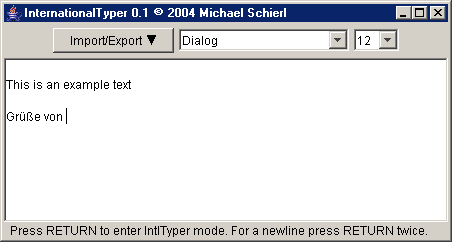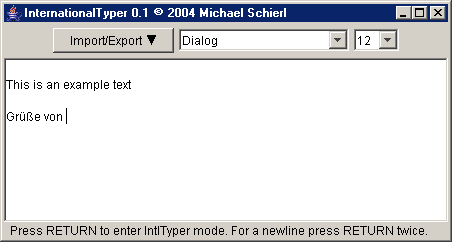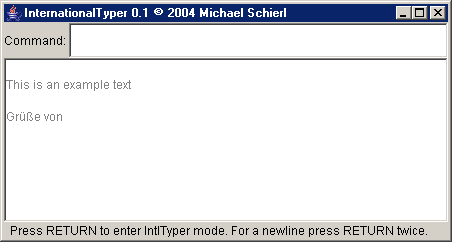IntlTyper Documentation
Introduction
When you have started IntlTyper, you will see a window that looks like this:
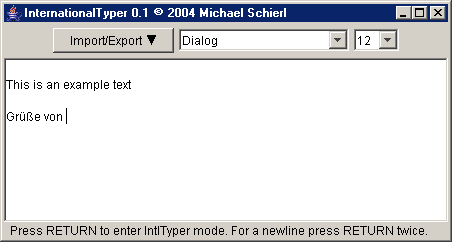
The big text box in the middle is where you type your text in. In the top bar there are drop-down boxes for changing the display font (for all the text - IntlTyper can only handle unformatted text!) and a button for importing/exporting your text.
The text box works nearly as expected - the only difference is the Return key, which will enable IntlTyper's special features (If you want to type a newline, just type Return twice):
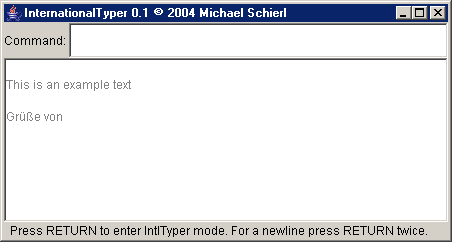
IntlTyper's features are separated into four categories: Short codes, Long codes, Unicode codes and commands.
IntlTyper starts with short codes; hitting the space bar advances to long codes, another space to Unicode codes and yet another space to commands.
You can as well enable an Autotype set - this will cause automatic replacements of letters while you type; since those can be quite intrusive by default, they are disabled by default.
Short codes
Short codes are 1 or 2 characters long. One-character codes have to be
confirmed with the Return key. Hitting Return without entering
anything creates one newline. Entering a one-digit number and hitting
Return creates that many newlines.
All other codes are handled as short key sequences. They will be looked up (first from the selected "short prefix", then from the default short key sequences) and the result will be inserted. If there is no definition for the sequence you entered, you will get the sequence back written in «» signs.
For a list of default short sequences, see the Default definitions.
Long codes
Long codes just work like short codes, except that they may have an arbitrary length and must always be confirmed by the Return key.
Both short and long codes can also enable AutoType configurations or prefixes.
Unicode codes
These are quite powerful:
- If you enter a hexadecimal unicode code point and press the Return key, you will get that character.
- If you enter any single character and an Unicode character list is available (i. e. you do not use the "lite" version) the full unicode name of this character is printed.
- If you enter anything else, it is split up into words. Then the unicode character list is searched for characters containing all the words you entered. By putting Asterisks (*) at the beginning and/or end of a word you can search partial words.
When there is exactly one hit, that one is inserted - otherwise both all hits and their unicode names are inserted.
AutoType sets
When an AutoType set is enabled, key sequences will be changed automatically while you type. For example, in the German autotype set, "ae" will automatically be replaced by "ä" and "a--e" will be automatically replaced by "ae". If you have to type anything which is changed by an AutoType set, you can either disable the autotype set or type it "backwards" - first type the last letter and then enter the rest before it. Text will only be changed when you type the last character of the AutoType set.
Commands
There are two different sets of commands: General commands which can
be used always, and defining commands which can only be used while
defining new key sequences.
After each command, you can enter another one. To quit entering commands, just press Return without entering a command.
General commands
- help
- show a short command summary
- list-undef <hexcode>
- list 64 undefined chars from <hexcode>
- list-def
- list all definitions
- table [<options>] <from> [<to>]
- create a table of characters from <from> to <to>
(both are first 2 hex digits of number)
- describe <chars>
- describe all characters in <chars>
- define-list <chars>
- define aliases for all characters in <chars>
(this enabled defining mode)
- define <key> <char>
- define a <key> for <char>
- unicode
- display unicode names where appropriate
(this loads the unicode table)
- a:<prefix>
- set current autotype prefix
- s:<prefix>
- set current short prefix
- p:<prefix>
- set current long prefix
- save <long-key>
- save current prefixes at <long-key>
(by convention these keys start with a colon,
but this is not required)
- save-short <short-key>
- save current prefixes at <short-key>
(by convention these keys start with a colon,
but this is not required)
Defining commands
- q
- stop defining
- s
- skip to the next character to define
- d[l][s] <key>
- define current character to <key>. [l] means
long key, [s] means skip to next character
- u[l] <key>
- remove definition of <key>. This is necessary
since you cannot redefine a defined key.
© 2004 Michael Schierl